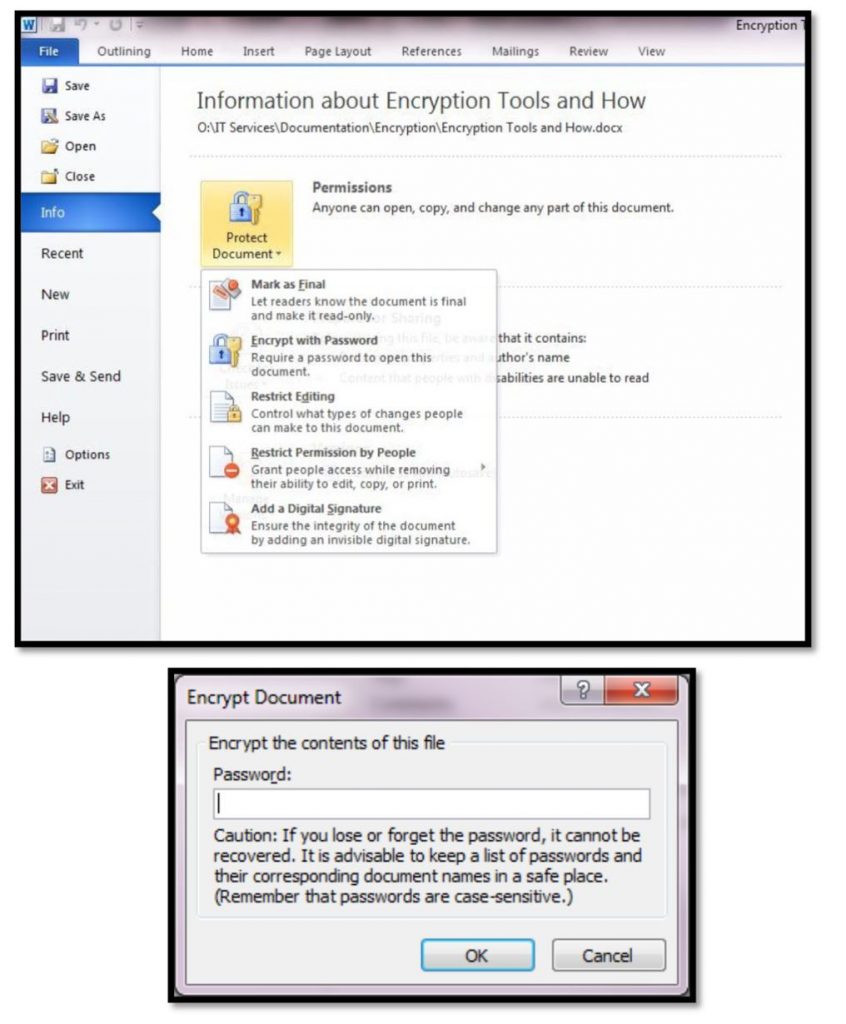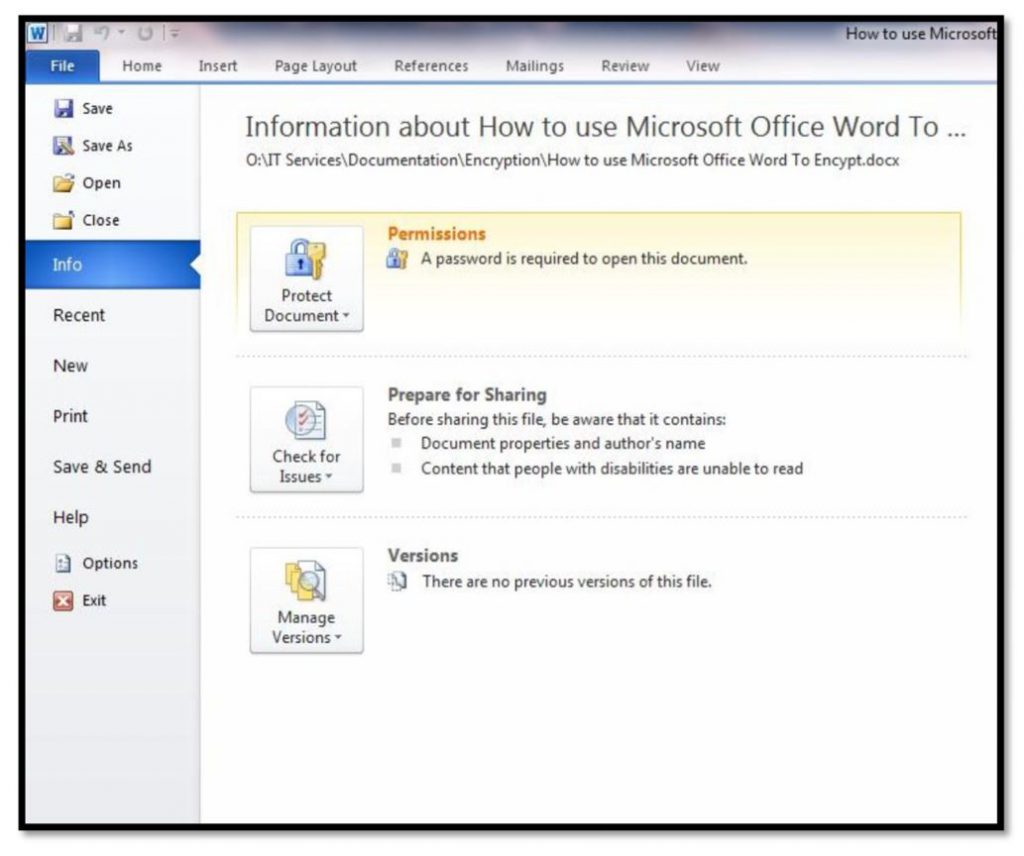How to Encrypt Files Using Microsoft Office 2007 or Newer
Microsoft Word, Excel, and PowerPoint 2007 (or newer, with the exception of Office 2011 for Mac – https://support.microsoft.com/en-us/office/password-protect-a-document-in-word-for-mac) encrypts information using a “Protect” function; this function does not simply password protect a file, but fully encrypts it using AES encryption. The instructions below show how to encrypt a Word document; Excel and PowerPoint has very similar functionality.
a. With your document open, select the “File” tab.
b. Click “Info” then select the “Protect Document” button with the downward pointing arrow.
c. Select the “Encrypt with Password” entry from the drop-down list, which will then prompt you for a password.
d. Once the file is encrypted, the password will be required to open the file.
e. To decrypt the file, follow the above steps and when prompted for the password, remove the password and save the file to a secure network location or encrypted device. The file can now be opened without providing a password.