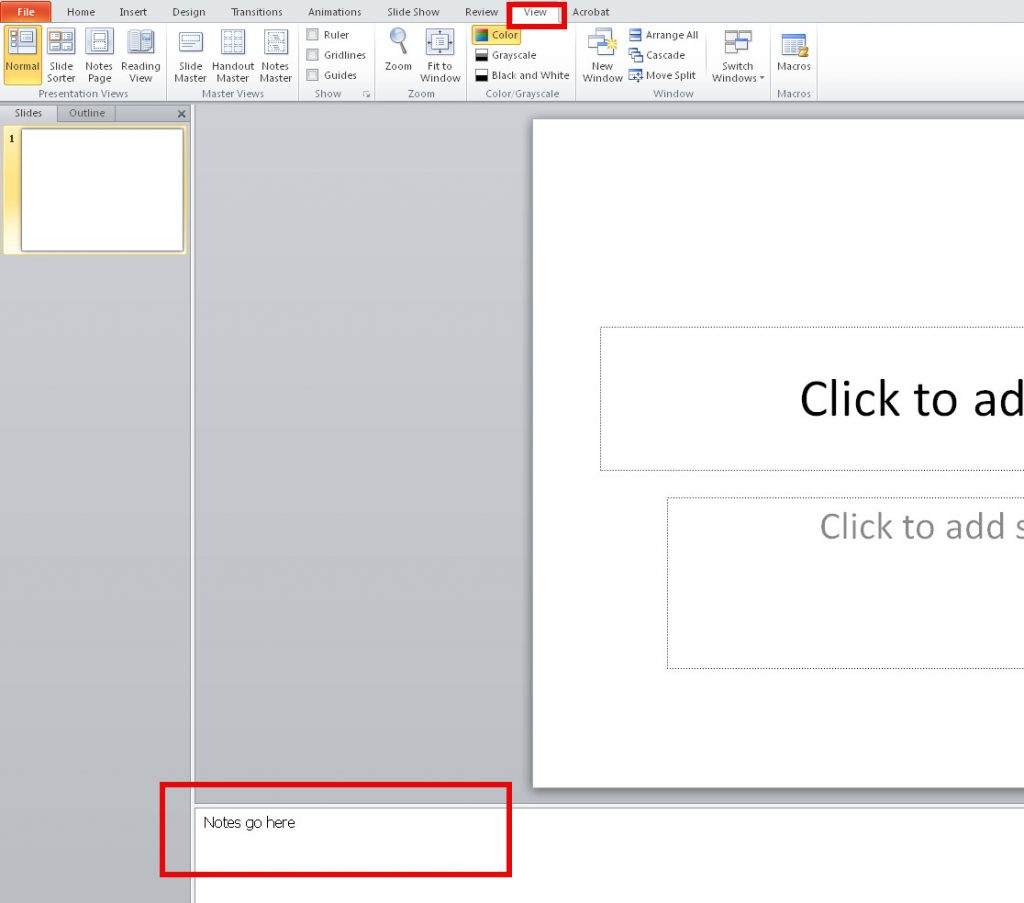Making accessible documents ensures that they usable by the widest range of users, but also ensures your document is easier to edit and navigate. It is important to make these changes to Word documents to accommodate a variety of disabilities. For example, many people with visual disabilities use screen readers which read aloud information on the screen such as text or image descriptions provided through alternative text (Alt Text).
If you plan, format, and structure your document correctly in the beginning, it will ensure the file is not only accessible but can also be converted into a variety of different alternate formats (e.g. PDF or braille) while retaining its accessibility features.
Creating Slide Layouts
Using these built-in layouts and templates will ensure help that your presentations have properly structured headings, lists, and proper reading order. This will not only ensure that your content is accessible but will be better organized and easier to read by everyone.
Select the Home tab, then New Slide, and a menu of slide types will appear.
Outline and Notes Panels
Both the Outline and Notes panels may be used to enhance accessibility of your presentation.
Outline Panel
By viewing your presentation in Outline view, you can ensure your slides are logically sequenced, that slide titles and content are meaningful, and that reading order is appropriate. To view the Outline simply select the Outline tab on the left-hand pane below the menu ribbon.
Notes Panel
The Notes Panel can be used to input notes to explain and expand on the contents of your slides in text format. Within PowerPoint the notes can be accessed by screen readers but if the presentation is saved to some other format like a PDF the notes may be inaccessible to screen readers.
- Select View tab from the ribbon;
- In the Presentation Views section, select Normal;
- The Notes Pane can be found at the bottom of the window;
- Type and format your notes.
Embedded Audio and Video
If your presentation has embedded audio or video you should include text transcripts and/or captions.
Reading Order
Screen readers will read each slide in a particular order. It is important to manually verify the order in which each slide is arranged to ensure the information makes sense when read aloud.
- Go to the Home tab.
- Select the Arrange icon to see a drop-down list of commands
- Choose Selection Pane
To rearrange the reading order of the items, either drag and drop items to the desired order in the list or use the re-order button in the Selection Pane.