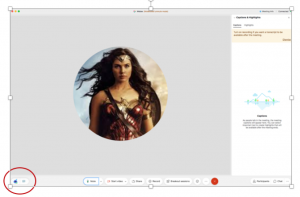What is it?
Webex Assistant is a virtual meetings assistant that makes Webex meetings, classes and webinars searchable, and actionable. You can ask Webex Assistant to follow up on action items, take note of important items, and to highlight key moments in a lecture or meeting. When Webex Assistant is turned on, features like closed captioning becomes available, so no one has to miss a word being said.
Who can have access?
Webex Assistant is available to ONLY staff, faculty, administrators currently by request to itsupport@flemingcollege.ca
How to turn it on and off?
When Webex Assistant is enabled it will appear in the bottom left corner of your webex screen.
By default the Webex assistant is turned on, to turn it off, hover over the blue Webex Assistant icon and select Turn off Webex Assistant
If you would like the Webex Assistant turned off by default, log into the Fleming College webex site https://flemingcollege.webex.com and navigate to Preferences, and Scheduling. Uncheck the box to automatically turn on Webex Assistant whenever I start a meeting.
If you would like the Webex Assistant turned off by default, log into the Fleming College webex site https://flemingcollege.webex.com and navigate to Preferences, and Scheduling. Uncheck the box to automatically turn on Webex Assistant whenever I start a meeting.
Getting Started – Video
How to Show Captions During a Lecture, Meeting or Webinar?
If the Webex Assistant is turned on during a lecture, a running transcript is captured in the Captions & Highlights panel on the right side of the screen, the speakers name is always included beside the caption.