Welcome!
Our team is project-based and available to support learning design, learning technology, teaching excellence, and professional learning at Fleming College.
We work with faculty on curriculum development, teaching strategies, and meaningful integration of technology into teaching practice. We’re ready to help you when you need it!
We offer drop-in sessions throughout the week: LDS Team Schedule
Navigating our Website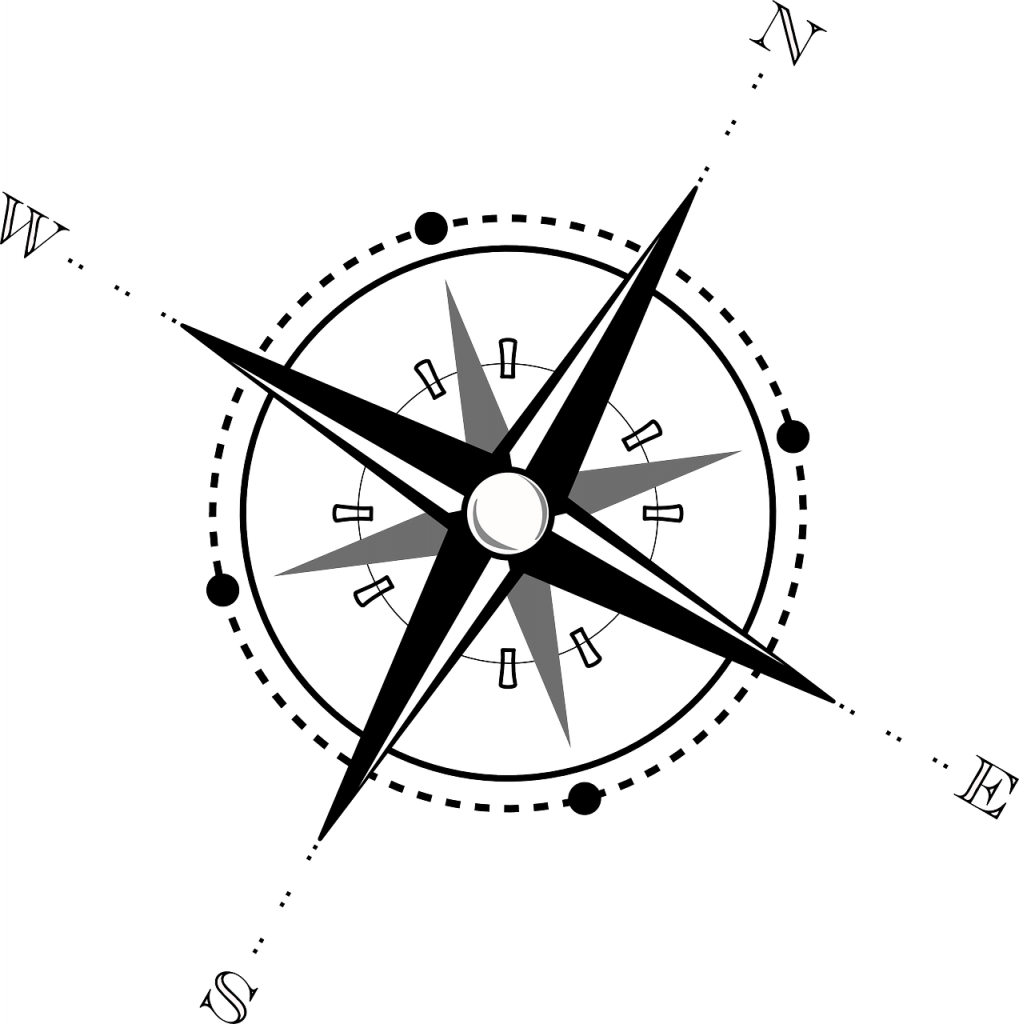
If you are new contract faculty, we recommend that you start here: New Faculty
If you are experienced faculty, we recommend that you start here: Experienced Faculty
If you are looking for a Tip sheet, we recommend that you start here: Resources and Tip Sheets
Then check out our Teaching Practice, Course Design and Learning Technology sections.
If you are looking for information on Teaching and Learning Days and recordings of past sessions, go to Faculty Development.
Projects
Would you like the LDS Team to assist with a project? Please fill out a project request form and tell us about it!
Feedback & Conversation
Do you have a teaching and learning question? Would you like to get more involved with other faculty? Do you have something to share with your colleagues? Leave us a message at LDSTeam@flemingcollege.ca or join the conversation on Teams.
Meet the Team

Alana is a digital pioneer who has been designing and supporting online learning and Educational Technology since its inception 🙂 (yes, she’s that old). She is passionate about working with others and supporting learning in all formats. She is an avid learner and expert in course design, integrating technology, inclusion and all things digital and in education.

Charlene has been in higher education since 2012, following a successful career in communications, media, and marketing. She enjoys working with several Ontario colleges, the Ministry of Colleges and Universities, and United Nations Institute for Training and Research (UNITAR) in different capacities (including curriculum, teaching, program standards, and quality assurance), and is a certified Quality Matters Peer Reviewer. Charlene joined Fleming in 2018, and prior to LDS taught in Academic Upgrading and the School of Justice & Community Development.
Soobia Siddiqui, Teaching & Learning Specialist
Soobia has been a faculty member at Fleming College since 2009, having taught many of the Math courses offered within the School of General Arts and Sciences. These have included Math for Health Sciences, Applied Technology, Trades, Business and Natural Resources. She has also had an opportunity to experience the position of Discipline Coordinator for the Math Department. Soobia is joining the LDS Team in the capacity of Learning and Teaching Specialist. She is looking forward to learning, growing and becoming a contributing, valuable member of the team.

Mary is a Teaching & Learning Specialist who has worked in faculty development and curriculum development since 2014. She recently completed her PhD in Higher Education from OISE, focusing on faculty development at Ontario Colleges of Applied Arts and Technology. She particularly enjoys supporting faculty members throughout their development and continuous learning as educators. Her teaching background includes high school English and math, and Communications and General Education courses in the School of General Arts & Science here at Fleming.
Amanda Robinson, Curriculum Development Consultant
Amanda Robinson is a Curriculum Development Consultant with the LDS Team where she supports quality assurance and new program development. She is also an Academic Associate in the Liberal Studies program at Ontario Tech University where she teaches courses on the history of science and technology and popular culture and where she is also pursuing a Doctorate of Education. Her research explores trauma-informed learning, Universal Design for Learning, and inclusive pedagogy in higher education.

Jodie has worked as a college educator since 2008, specializing in accessibility, learning development, and universal design for learning (UDL). Before joining Fleming in 2014, she worked at the Nova Scotia Community College where she taught about and worked in disability and accessibility, and led the province’s first UDL project. Her favourite part of being a TLS is seeing how curriculum and instructional design positively impact student learning. She is co-author of UDL Navigators in Higher Education: A Field Guide and contributing author to Transforming Higher Education through Universal Design for Learning: An International Perspective.

Jennifer began as a professor in Fleming’s Massage Therapy Program, as well as, developing and teaching curriculum in the School of Health and Wellness. Currently she is a Teaching and Learning Specialist within the Learning Design and Support Team assisting faculty to create engaging learning experiences that are built on strong support and measurable success. Jennifer is excited to assist the development of learning communities at Fleming College and to find points of connection across disciplines and programs.
Contact Information
Email LDSTeam@flemingcollege.ca,
Call ext. 1216
